Android
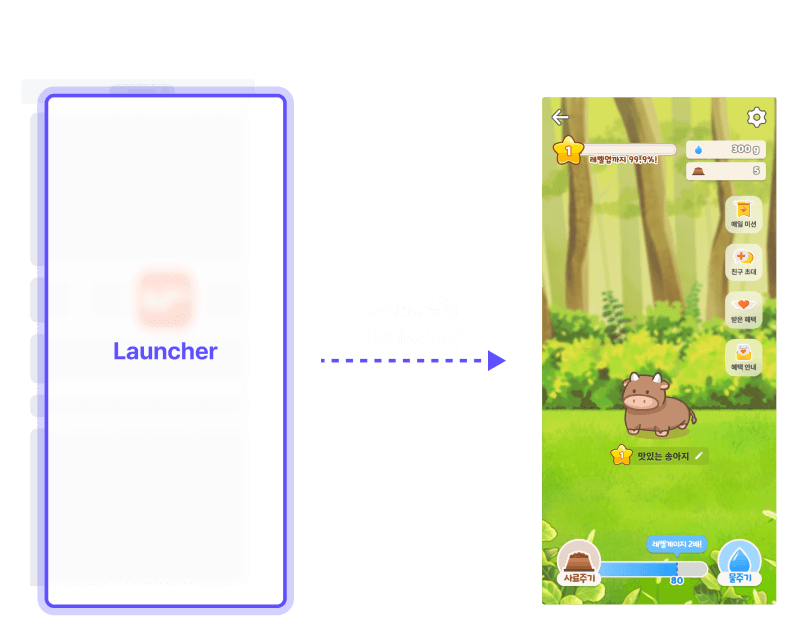
간편하게 웹뷰 URL 호출만으로 런처를 실행하고 Client Admin에서 프로모션을 생성하여 발급받은 Secret Key에 연동된 게임을 실행합니다. 웹뷰를 구성하여 게임을 실행하고 등록한 프로모션을 진행해보세요.
WebView 구성하기
- 사용언어:
Kotlin* java가 아닌 Kotlin 언어를 기준으로 작성되었습니다. - 아키텍쳐:
ViewBinding* ViewBinding(뷰결합) 아키텍처로 작성되었습니다. * findViewByld 형식의 아키텍처를 사용하시는 경우, 자체적인 샘플 코드의 수정이 필요할 수 있습니다.
1단계 : 블리피 런처 Activity 레이아웃 파일 생성
res/layout 경로에 블리피 런처 Activity 레이아웃 파일을 생성합니다.
- XML 파일명과 WebView 컴포넌트의
id속성값은 샘플로 작성된 명칭으로 수정이 가능합니다.
AndroidManifest.xml 파일의 <application></application> 태그 안쪽에 런처 WebView activity를 추가합니다.activity의name속성값은 샘플로 작성된 명칭으로 수정이 가능합니다.theme의 속성은 프로젝트에 맞춰 변경하시면 됩니다.- 런처 화면은 세로모드만 지원하기 때문에
portrait으로 고정이 필요합니다.
2단계 : 블리피 런처 Activity > WebView 설정 추가
Activity 내 WebView 위에 블리피 런처가 정상 동작하기 위해서는 몇가지 설정이 필요합니다.
1. Javascript Interface 선언
Webview ↔ 어플리케이션 간의 통신을 위해 우리는 Javascript Interface 선언이 필요합니다.
이와 관련된 내용은 [안드로이드 개발자 사이트]를 참고 할 수 있습니다.
Javascript Interface 추가 코드
name값은 블리피 런처 내BlpLauncher로 선언된 네이밍을 따라갑니다.
ExampleWebAppInterface 클래스 선언
- 블리피 런처와 안드로이드 클라이언트가 통신하는 케이스입니다.
Interface function | Description |
|---|---|
closeLauncher() | 블리피 런처의 Back 버튼 UI 클릭 시 (뒤로가기 처리) |
2. WebView 기본 설정 추가
블리피 런처가 WebView 내에서 정상적인 동작을 하려면 몇가지 WebView 기본 설정이 필요합니다.
javaScriptEnabled값을true로 설정해주어야 WebView에 구동되는 웹 페이지 내 자바스크립트 코드가 정상적으로 허용되어 동작합니다.- 블리피 런처에서는
localStorage를 사용하기에domStorageEnabled값을true로 설정해주어야 정상적으로 dom을 가져와 동작합니다.
3. WebView URL 로드
Activity가 실행되었을 때 onCreate() 안에서 런처URL 을 WebView에 로드한다.
3단계 : onDestroy() 설정
안드로이드에서는 Activity가 종료될 때 onDestroy() 라는 라이프 사이클을 수행합니다.
이 시점에 WebView 인스턴스를 초기화 및 destroy 하여 메모리 누수를 방지합니다.
런처 WebView Activity 뿐만 아니라 추가적으로 WebView Activity를 생성할 경우 다음과 같이 onDestroy() 처리를 넣어주는 편이 좋습니다.
개발에 대한 추가 설명이 더 필요하신가요?
"[Client Admin] 로그인 → 오른쪽 하단 채널톡 위젯" 클릭 후 개발 카테고리에 문의 남겨주시면 기술 개발팀에서 확인 후 연락드리겠습니다.
v1.0.7